Are you unfortunate to experience a bad moment with the massive data consumed by “System” on your Windows 10? It could be a miserable moment. But, worry less for there is a solution for everything. Please, follow the directives below and everything will be alright. Keep in mind that this works for only Windows 10 users, who are on wifi connection.
About “System” on Windows 10
Every Windows 10 performs some necessary updates, and this exercise consumes up to 30GB or more in just a month. The updates are crucial in some cases, but the computer could also function normally without the update.
“SYSTEM” represents the update done by the computer. The huge data consumed during this automatic update are record in “SYSTEM”. This is the reason why the computer can be idle and yet consumes a lot of data. Let’s fix this in a jiffy.
How to Stop “System” from consuming too much data
Now, the reason for the massive data consumption is clear. But, how can one fix this?
RELATED: Keyboard Stopped Working On Windows 10 | SOLVED!
In order to monitor and moderate the data consumption on your windows 10, there are some crucial points to take into consideration, such as setting a data limit. But the most important thing to do is to set your connection to be metered. This is important because when your connection is metered, the updates cannot run automatically, but at your wish. Let’s rundown the process below:
Go to SETTINGS, and click on “Network & Internet”.
Click on Wi-Fi Properties
Set connection as ‘metered’
Issue & Solution
The toggle button for metered connection is not clickable
Always keep in mind that if you set a data limit to your connection, then the button to toggle on/off the metered connection will not be clickable.
- Go to SETTINGS, and click on “Network & Internet”.
- Click on Wifi “Data Usage”, and click on “Remove Limit”.
Recall that after removing the data limit, you must go back and turn on the metered connection. This entails that every time you set and remove the “Data Limit”, you must turn on the metered connection if you want to avoid the massive data consumed by “system”.

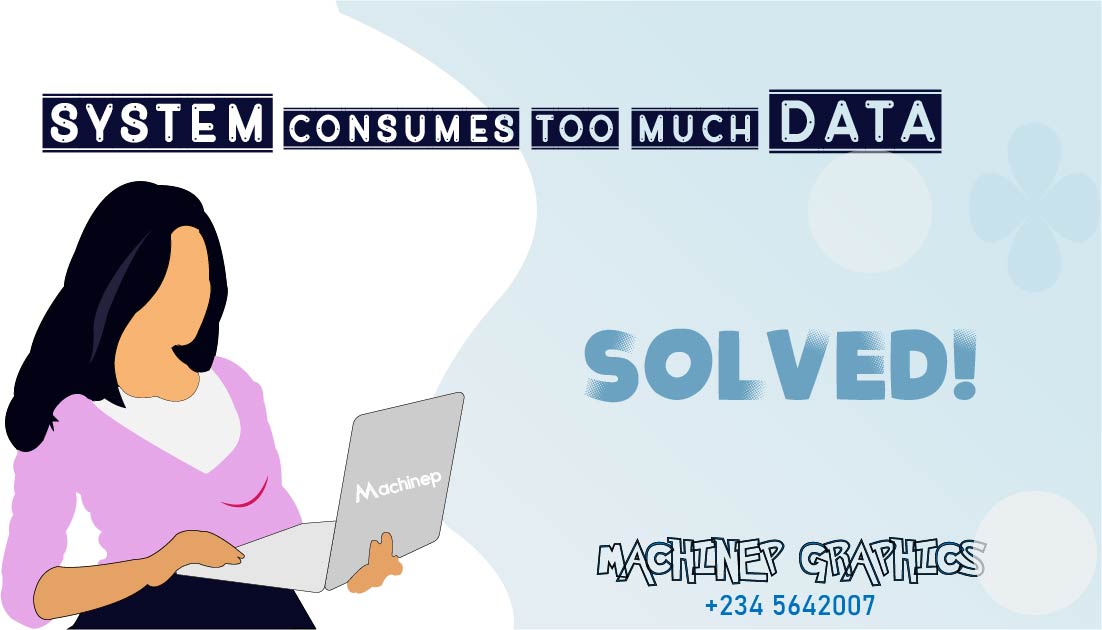
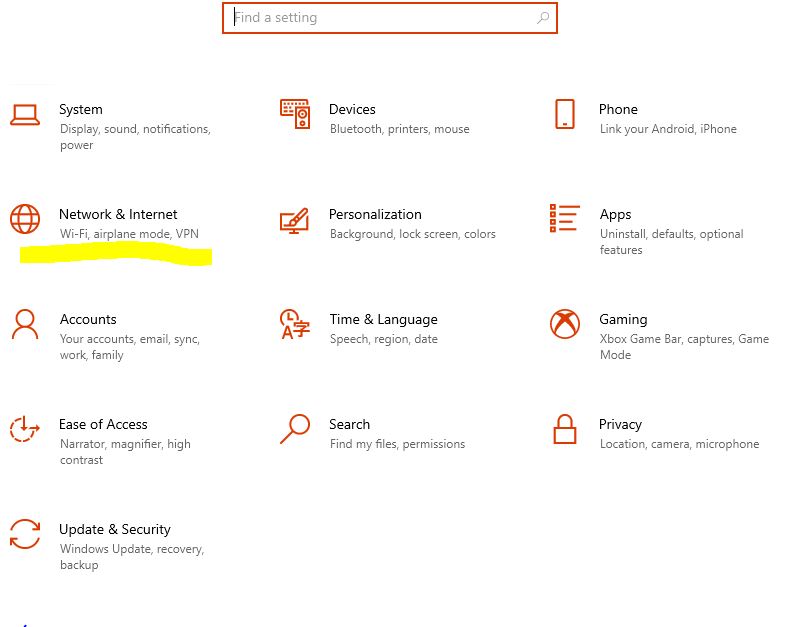
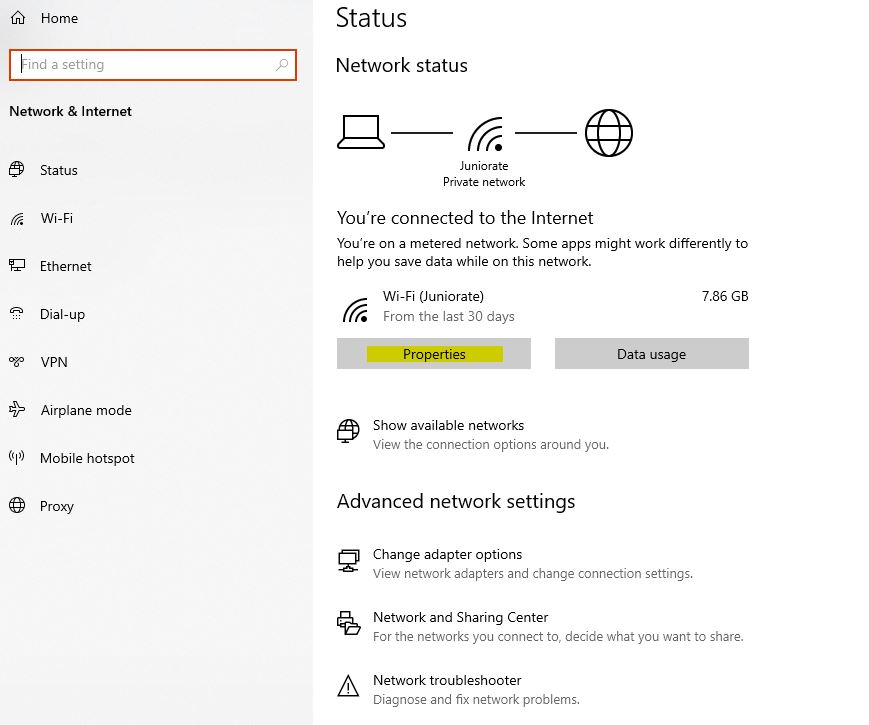
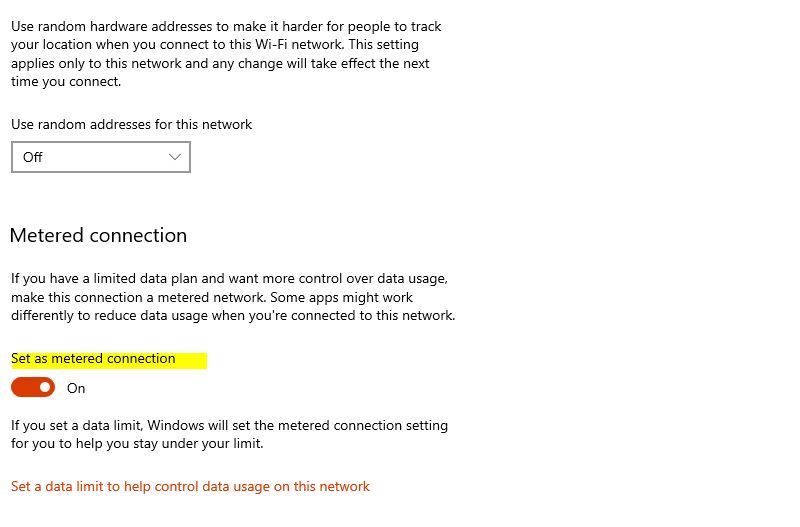


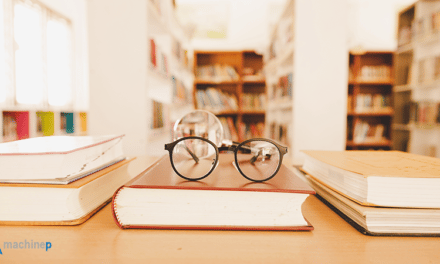

I didn’t take this solution seriously until it works. I’m happy
Super Amazing Method
This is helpful, thanks
Thanks for the information. It’s helpful
I love this complete post.. You saved me a lot of hard times with my windows 10.
Hi Cardle, I’m glad you found this helpful…