If you are done with your Photoshop designs, and it is time to save your work in a picture or any other format, this beginner’s Photoshop tutorial explains how to save your Photoshop Works as JPEG, PNG, TRANSPARENT, among other formats, as you can see on the dropdown below. It’s a straightforward process and requires no complications. So let’s get into it.
How to Save your work in Photoshop
- Click on the “File” option on the menu bar
- Select “Save As” from the options, or simply click “Shift+Ctrl+S”
- At the “Filename” column, simply type in the name of your work
- Hit the “Save” button and you are done!
The first thing to keep in mind is the format you want to save your work with. This will determine the format to choose on the dropdown.
First Step
Click on the “File” option on the menu bar, and select “Save As” from the options, or click “Shift+Ctrl+S.”
Second Step
At the “Filename” column, type in the name of your work. And at the “Save as type” column, select the format you want to save your work on.
- If you want to save it as an ordinary image, then select the JPEG(*.JPG;*JPEG;*,JPE) option.
- If you want to save the document with the intention of continuing next time, with all your layers intact, then choose the first option, Photoshop(*,PSD;*,PDD;*,PSDT) option.
- If you want to retain the transparent background of the work after saving it as an image, then select the PNG option.
It is crucial to know the right format for your work as it will aid you in making the best choice in choosing the format.
Third Step
Hit the “Save” button, and you are done! Next, ensure to select the desired folder from the window as all the works saved in a folder can only exist there and not in any other folder.
Keep creating!

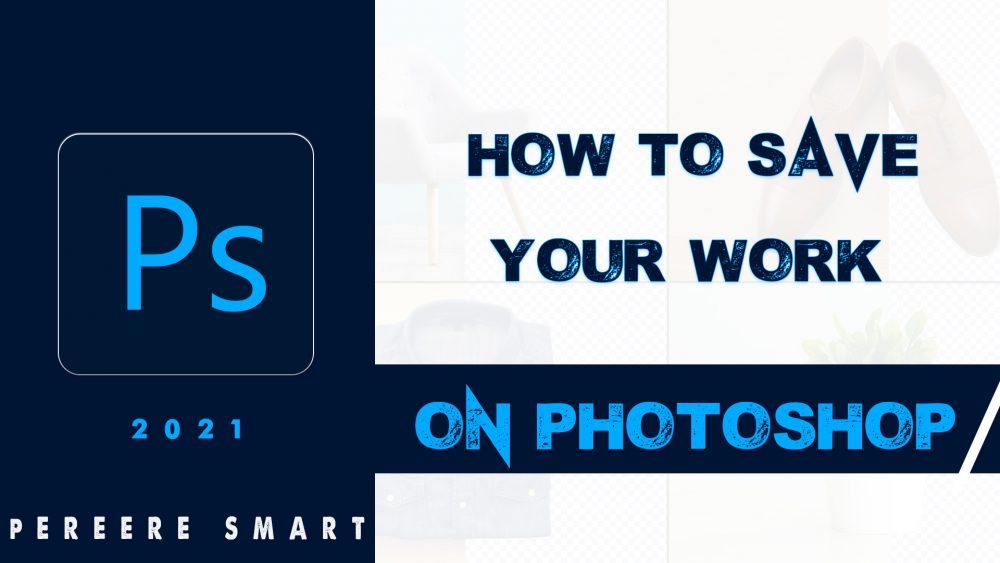
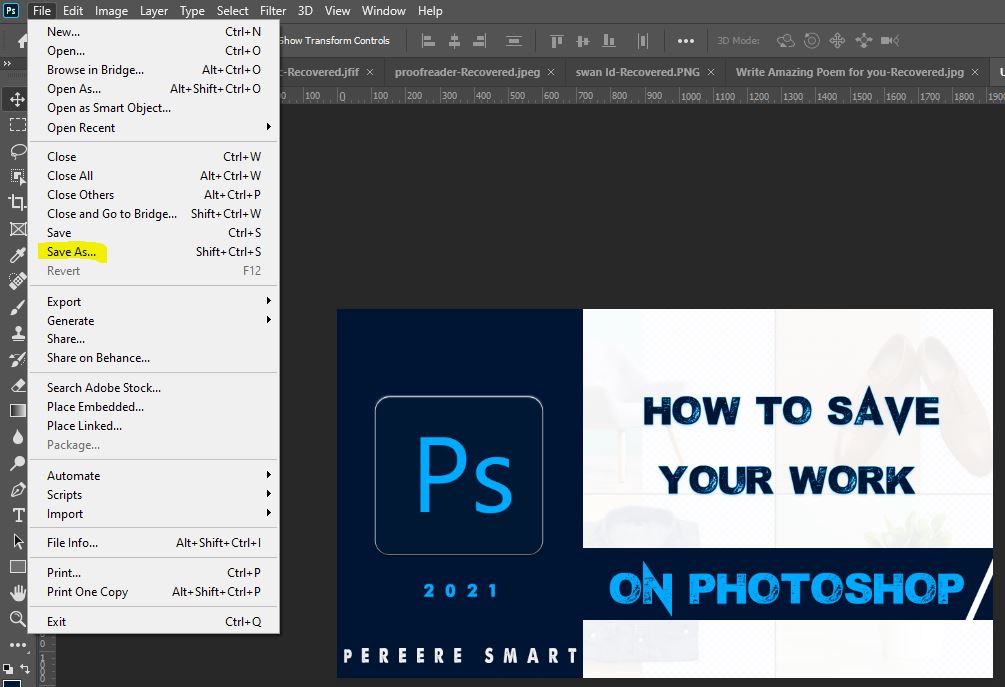
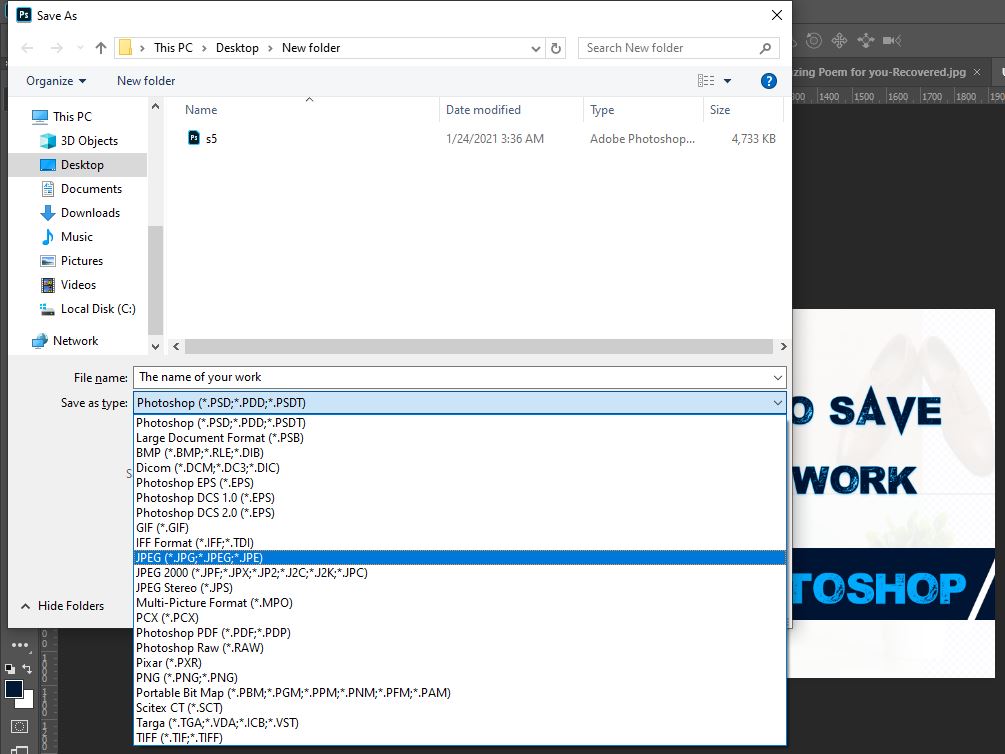
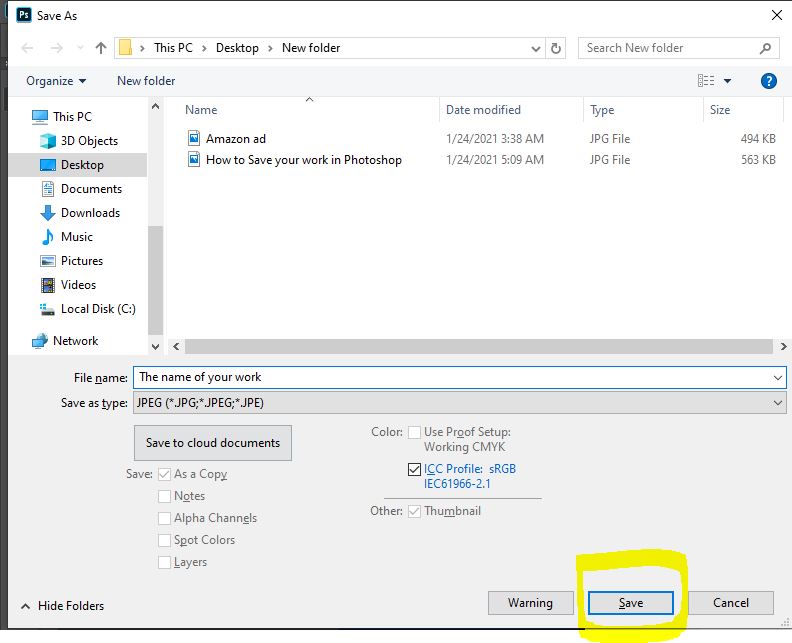
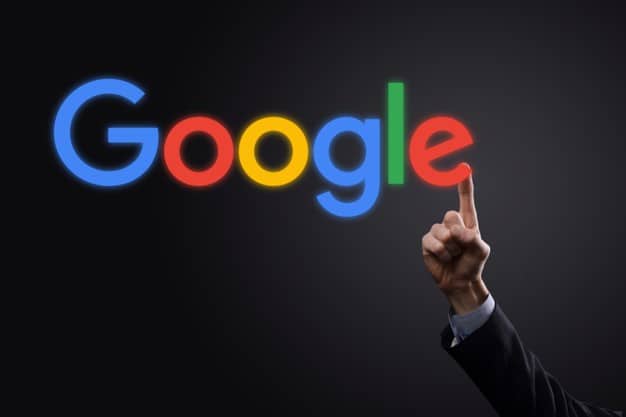
![How to Change Background In Photoshop [Video]](https://machinep.com/wp-content/uploads/2020/06/Machinep-design-picture-manipulation-e1607332025845.png)
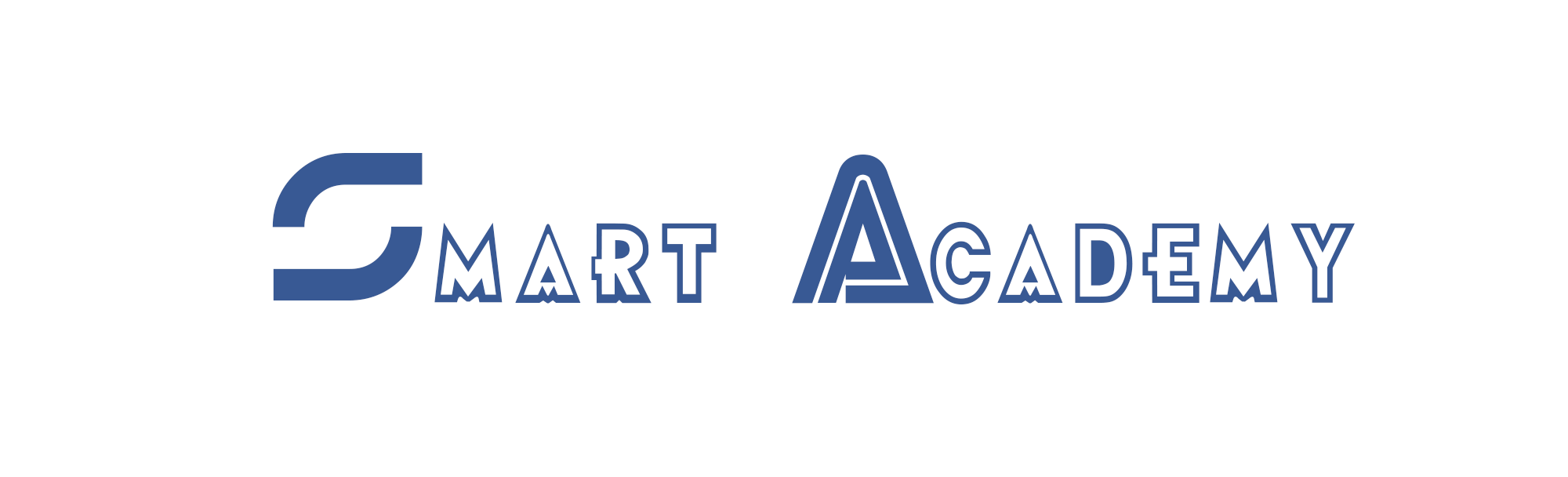

Quick one and fantastic blog
Hi there colleagues, good article.
Super helpful thanks
Worked perfectly.
Super interesting
Nice response in return of this question
Link exchange is nothing else however it is just placing the other person’s website link
on your page at suitable place and other person will also do similar for you.
Thanks for this quick one.
Keep this going please, great job!|
Helpful content
Fast one with value
Many thanks
Yeh! Quick one
Very helpful
Hello. And Bye.
Cool for me
It’s helpful, thanks.
More quick ones please
You’re great
Hi, thanks for that
Simple, but you save my life so easily.
Thanks a lot
Quick one with good quality
Thanks for that
It’s helpful, thanks.
Just a snap, but worth it. Thanks from Sierra Leone
Thanks for going straight to the point.
Hi Namata, your kind response is appreciated.
It Was very helpful indeed
Hi Gozie, I’m glad you found this fascinating! Let’s keep creating!