How to activate Google Adsense After Suspension
Have you been suspended by Google Adsense for 30 days as a result of one policy violation or another? Never worry. There is a way out. – How to activate Google Adsense after suspension –
In this great tutorial, I will show you the easiest and smartest trick on how to activate Google Adsense after suspension on your website, phone application, and YouTube channels.
Google Adsense is one of the advertising platforms that enables one to monetize his or her website, apps, or YouTube channels through advertisement.
Google displays advertisements to your website, phone applications, and Youtube channels and pays you for that. Isn’t it nice? This must be after you have registered and verified your website.
Though the payment depends on how many people that view, click, or leave an impression on the adverts through your website, app, or YouTube channel. Again, when visitors click on the adverts, you stand a chance to earn higher. There are many terms and conditions applied anyway.
Major Reason for Adsense Suspension
Now, many website owners, phone application owners, and YouTube channel owners see it as an opportunity to earn more money by clicking on the adverts displaying on their website, apps, or YouTube channels over and over again.
But, unfortunately, Google has mapped high sensitive machines to oversee any form of invalid clicks on the adverts. However, whenever a Google Adsense user clicks on the adverts displaying on his or her website, phone application, or YouTube channel, Google is likely to suspend him or her from using Google Adsense for 30 days.
During these 30 days of suspension, Google will stop displaying adverts and will deduct your already earned money to pay back to the people who paid for their business to be advertised.
Google uses this suspension as a warning to Google Adsense users. Meanwhile, after the suspension, if such a thing happens again, google may go ahead to stop the website, phone application, or YouTube channel from using google Adsense permanently.
WHAT HAPPENS AFTER THE 30 DAYS SUSPENSION?
Most times, Google still retains the suspension even after 30 days of ultimatum. But there is a great way to re-activate the Google Adsense by yourself if google ceases to activate it after 30 days.
There are many reasons that could make google not activate the advertisement automatically after the 30 days suspension. Such reason as ‘not been able to rectify the problems outlined by google that led to the suspension. Google is highly sensitive.
HOW TO ACTIVATE GOOGLE ADSENSE AFTER SUSPENSION
This is the main reason for writing this article. At the beginning of this tutorial, I indicated that I will show you the smartest and easiest trick on how to activate Google Adsense after suspension on your website, phone application, and YouTube channels.
Let’s get started now!
There are five major steps to take in order to reactivate Google Adsense after suspension.
Five Major Steps To Take
Step One:
OPEN YOUR GOOGLE ADSENSE ACCOUNT
The first thing to do is to open your Google Adsense account. You must have logged in with your account details, if not, kindly do so immediately. Every step must be reached through your Google Adsense Account.
Step Two:
CLICK ON ‘SEND FEEDBACK’
After opening Google Adsense and logging in with your account details, click on ‘FEEDBACK’. Feedback is the last option in the options column located by the left.
It is a way to troubleshoot and remind Google of any issue you are encountering while using Google Adsense. After clicking on the ‘feedback’ button, it will pop up a new small window where you will drop your reports.
How To Change Background of Any Picture [Video]
Step Three:
CLICK ON THE ‘INCLUDE SCREENSHOT’ BUTTON
The small window that pops up after clicking on the ‘feedback’ provides you with the spaces to input your reports. Meanwhile, it is always advisable to include a screenshot so as to enable Google to reach and understand your request and report without wasting much time.
After clicking on the ‘include screenshot’ button, go right ahead to click on the arrow-like description below directing you to ‘click to highlight or hide info’.
After clicking on the arrow below, it will automatically allow you to screenshot the necessary parts corresponding to your reports or issues. In order to screenshot here, just click and drag.
Step Four:
DESCRIBE YOUR ISSUE USING THE ‘COMMENT BOX’
The comment box which allows you to describe your issue or share your ideas is a place set aside for you to indicate the issues you are having while using Google Adsense.
The description you will put must correspond with the area you have already screenshot.
Because this tutorial is about assisting you on how to activate google Adsense after 30 days of suspension, I shall be featuring the description you could use.
I was suspended for 30 days because of invalid clicks on the adverts by myself, the 30 days suspension has passed but the adverts have not been reactivated as expected. Meanwhile, I have corrected all the issues that led to the suspension by Google Adsense. I hope to have this report reacted to in no distance time.
Many thanks, your name.
Final Step:
SUBMIT YOUR REPORT AND WAIT FOR 24 HOURS
After describing your reports, click on the submit button below right away. Google takes 24 hours to rectify the issues and reactivate the adverts on your website, phone applications, or Youtube channels.
I hope this tutorial/article helps you out, kindly indicate how successful you are after 24 hours of submitting your request using the comment box.
Also indicate other problems you are having with your website, we will be glad to help you out. Thanks .

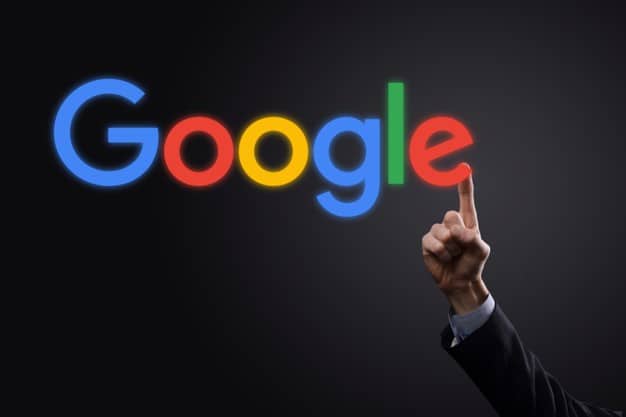



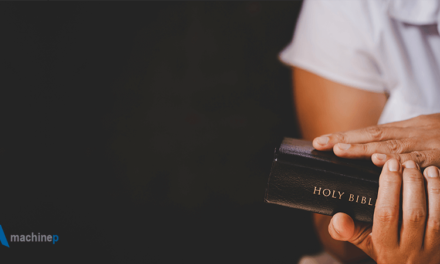
i love this super post